Blog & Resources
Stay Up to Date!Excel Count Function
Count only the numbers in Excel with the COUNT function. Discover how to set up the COUNT function, so it works for you […]
Flip or Transpose Your Excel Data
Do you want to Flip your Excel Data from Rows to Columns, or vice versa?
After working with your Excel data for a while, you may decide that the information would be better if it was flipped. For example, you may wish to have the Days of the Week displayed horizontally across the columns, instead of vertically listed by row.
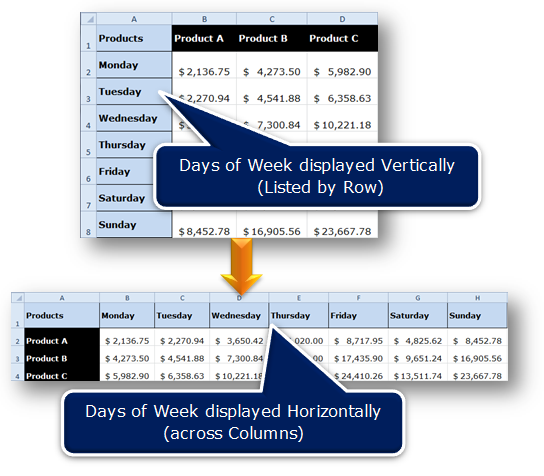
Instead of manually re-typing all of your data, use the Transpose feature. Transpose is used to change a vertical range of cells to a horizontal range or vice versa.
Keep Row and Column Headings Visible in Excel
Do your Column or Row Headings disappear when you scroll in your Excel worksheet?
As a spreadsheet grows in size, the headings disappear as you scroll down (or to the right). Instead of repeatedly scrolling up and down or left or right to view these headings, use the Freeze Panes feature.
The Freeze Pane feature locks the Column or Row so the headings remain visible no matter where you scroll in the worksheet.
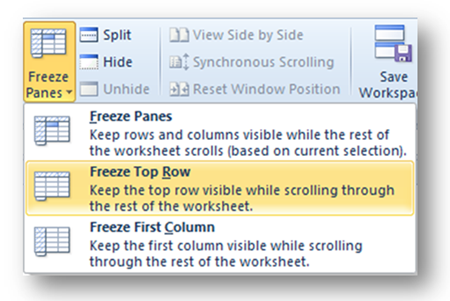
In a large spreadsheet (as shown below), the headings - Locations, Jan, Feb, Mar, Total are no longer visible as you scroll down the worksheet. Jan, Feb, and Mar describe what the numbers in each column represent. These headings need to be visible when entering the sales for each month, as well as when analyzing and interpreting the numbers for each location.

The Freeze Pane feature in Excel allows you to lock the top row(s) or left-most column(s) so your headings always remain visible while you move to different areas of your worksheet.
3 options are available for Freeze Panes:
- Freeze Panes
- Freeze Top Row
- Freeze First Column
How to Delete Hyperlinks in Excel
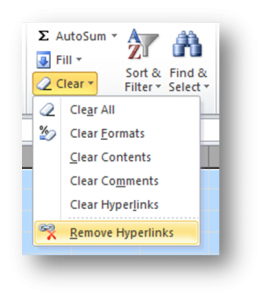 Do you have multiple hyperlinks in your Excel spreadsheet that you want to remove?
Do you have multiple hyperlinks in your Excel spreadsheet that you want to remove?
Each time you type an email address or a web address in Microsoft Excel, hyperlink formatting is automatically applied. If you copy and paste text from a browser (i.e. Internet Explorer, Firefox, Google Chrome, etc.), all links are displayed with hyperlink formatting.
In the past if you wanted to remove these hyperlinks, it was a tedious task.
Now in Microsoft Excel 2010, the Remove Hyperlinks feature is available.
